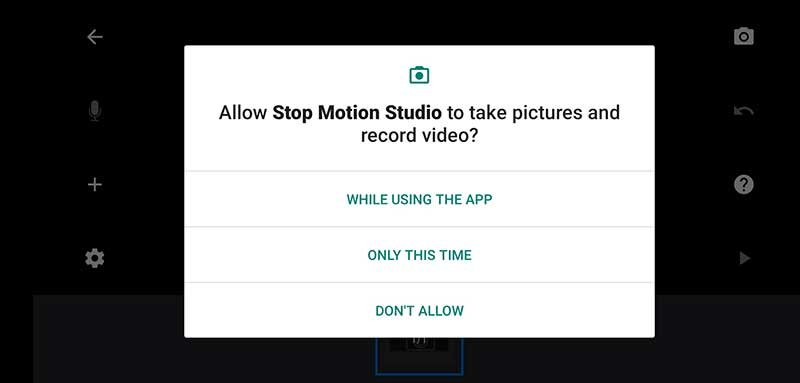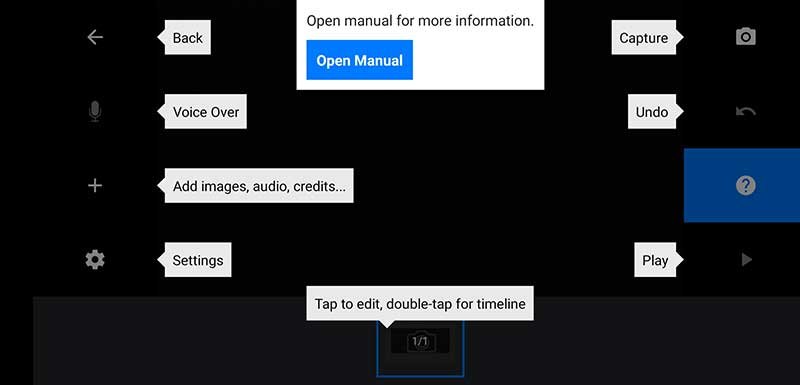How to create a stop motion video with your phone?
Stop motion videos are becoming a trend nowadays. However, many feel they need high-end camera gear to create a stop motion video. But in reality, you just need a smartphone to create one. In this guide, I will show you how to create a stop motion video with your phone. You can use this tutorial for Android and iOS devices.
What is Stop Motion?
Stop motion is a technique where a series of pictures are used to create a video. The elements in the frame will be moved a little for each shot to create the motion effect. Then, all the images are stitched together with the help of software to create the stop motion video.
Stop Motion Video using Phone
The step-by-step procedure for creating stop motion videos using the phone is given below.
1. Download and Install Stop Motion Studio
Stop Motion Studio App
There are many stop motion apps out there that can create stop motion videos. I have tried many and found this stop motion app, "Stop Motion Studio" to be a better one.
The Stop Motion Studio app is available for both Android and iOS platforms. The free version of this app is good enough to do the job. You can download and install it on your phone.
If you are interested in the advanced features, go for the premium version.
2. Open the app
Stop Motion Studio Interface
Now, open the app. First, you need to click on the "New Movie" option to create a new stop motion video.
Permission Request from app
The app will request permissions when you do this for the first time. You can choose the "while using the app" option.
3. Additional accessories for the shoot
You need to get a tripod for your phone. It is required for a stable and smooth video.
It will be good if you can get a remote shutter release also for your smartphone. If you use a remote trigger to capture pictures, it will help to avoid camera shake due to the shutter button press.
4. Create the Shooting setup
You need to mount your smartphone on the tripod, Position your smartphone in such a way that you can see the scene through the app. Then, place all your objects for the shoot.
5. Capture
Stop Motion Settings
You can see 8 different button options on either side of the video screen. You can click on the camera icon in the top right corner. Click "Settings" if you want to change the aspect ratio, playback speed, filters, and video resolution.
First Capture
Once the initial position of all the elements in the scene is set, you can click on the red shutter trigger button to capture the first frame.
Next Capture from Stop Motion Studio app
Move the elements and capture the next frame. Like that you need to continue this process until you capture all the necessary frames for the video.
If you are interested in viewing the progress of the video in between, you can click on the play button beneath the red camera button.
6. Edit & Save
Editing Options for stop motion movie
Once you are done with the capture, click on the back button above the shutter button (top right corner). Now you can see the previous screen. You can see all the captured frames on the bottom screen. You can remove or insert new frames here if required.
Once you are happy with the sequence of images, click on the back button in the top left corner. You can see your stop motion video project here.
Play stop motion video
You can touch and hold on to this project to get the play option. Tap the play button on the top right screen to see your final stop motion video.
Save stop motion video
You need to click the share button next to the play button to export the video. Then, use the "Export Movie" option from the dropdown menu to save the final video. Select the "Animated GIF" option if you want a stop motion animation in GIF.
You can see a new window with multiple save options. Click on the "Save as" option to save the video.
Now you know how to make a stop motion video using your phone. Just give it a little patience, and you'll be creating stop motion videos in no time!
If you're looking for a more professional look for your stop motion project, let us help you out! Get in touch with us via the link below to discuss your project and how we can help you.